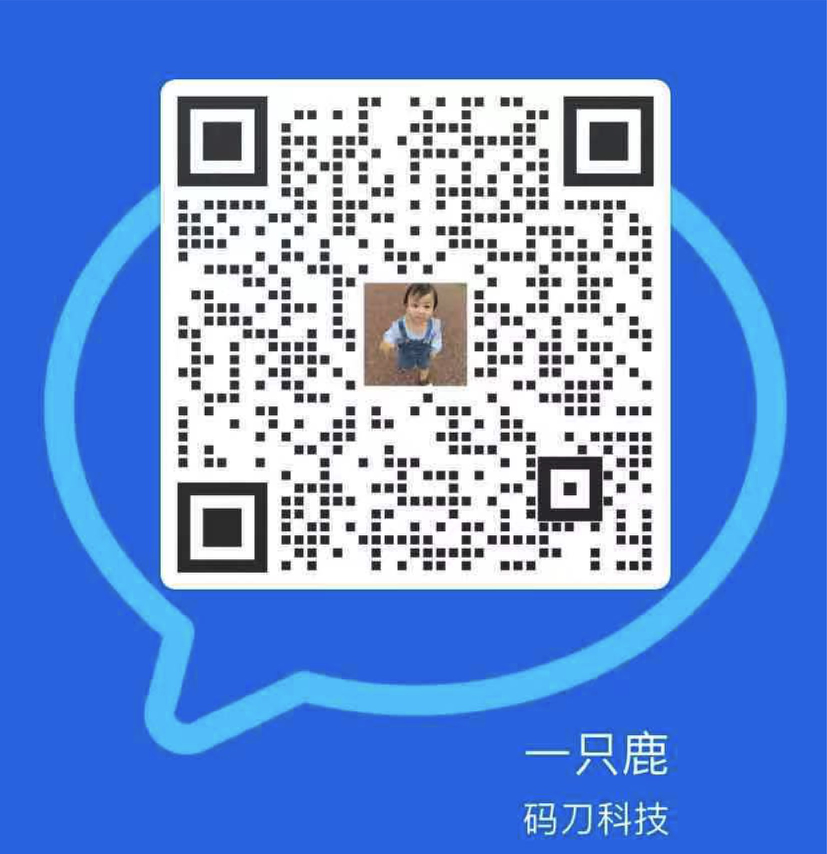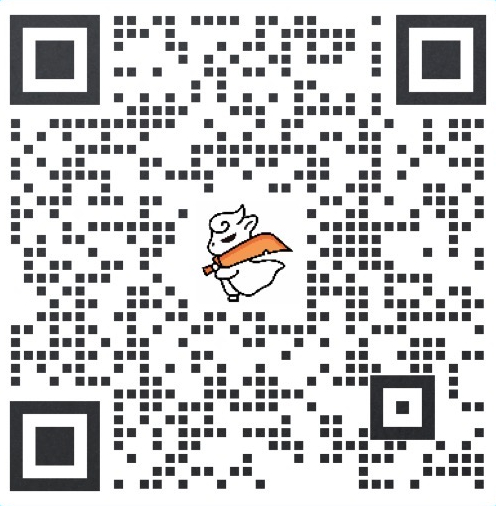添加公告栏
您可以在标头中添加公告栏,以便使用该栏向客户显示消息。您的消息是可以自定义的,并且可以包含联系信息、有关商店活动或促销的信息,或者商店的标语。
PC:
- 在 Shopify 后台中,转到在线商店 > 模板。
- 点击 的静态分区 旁边的自定义。
- 点击标头。
- 在公告栏区域中,选中显示公告。
苹果系统:
- 在 Shopify 应用中,轻触商店。
- 在销售渠道部分,轻触在线商店。
- 轻触 Manage themes(管理模板)。
- 在 的静态分区 旁边,轻触自定义。
- 轻触编辑。
- 点击标头。
- 在公告栏区域中,选中显示公告。
安卓系统:
- 在 Shopify 应用中,轻触商店。
- 在销售渠道部分,轻触在线商店。
- 轻触 Manage themes(管理模板)。
- 在 的静态分区 旁边,轻触自定义。
- 轻触编辑。
- 点击标头。
- 在公告栏区域中,选中显示公告。
选择仅主页以仅在主页上显示公告消息。
- 输入您的公告的文本。
- 可选:输入 URL 以添加您的公告链接。
- 若要更改公告栏的背景色,请点击栏颜色样本并选择颜色。
- 若要更改公告文本的颜色,请点击文本颜色样本并选择颜色。
- 点击保存。
更改标头链接和图标的颜色
PC:
- 在 Shopify 后台中,转到在线商店 > 模板。
- 点击 的静态分区 旁边的自定义。
- 点击标头。
- 点击链接和图标颜色样本并选择颜色。
- 点击保存。
苹果系统:
- 在 Shopify 应用中,轻触商店。
- 在销售渠道部分,轻触在线商店。
- 轻触 Manage themes(管理模板)。
- 在 的静态分区 旁边,轻触自定义。
- 轻触编辑。
- 点击标头。
- 点击链接和图标颜色样本并选择颜色。
- 点击保存。
安卓系统:
- 在 Shopify 应用中,轻触商店。
- 在销售渠道部分,轻触在线商店。
- 轻触 Manage themes(管理模板)。
- 在 的静态分区 旁边,轻触自定义。
- 轻触编辑。
- 点击标头。
- 点击链接和图标颜色样本并选择颜色。
- 点击保存。
启用透明标头
如果要在主页的幻灯片上显示标头 logo 和文本,您可以启用透明标头。只有当您的商店顶部是一个幻灯片时,您才应该选择此选项。
PC:
- 在 Shopify 后台中,转到在线商店 > 模板。
- 点击 的静态分区 旁边的自定义。
- 点击标头。
- 在透明标头区域中,选中在主页上启用透明标头。
- 可选:在透明 logo 区域中,点击选择图片,然后执行以下操作之一:
- 若要选择已上传到 Shopify 后台的图片,请点击库选项卡。
- 若要从 Burst 中选择库存图片,请点击免费图片选项卡。您可在此处输入搜索词,或浏览图片类别。
- 若要从本地计算机选择图片,请点击库选项卡,然后点击上传。
- 若要更改链接和图标的颜色,请点击透明标头链接和图标颜色样本并选择颜色。
- 点击保存。
苹果系统:
- 在 Shopify 应用中,轻触商店。
- 在销售渠道部分,轻触在线商店。
- 轻触 Manage themes(管理模板)。
- 在 的静态分区 旁边,轻触自定义。
- 轻触编辑。
- 点击标头。
- 在透明标头区域中,选中在主页上启用透明标头。
- 可选:在透明 logo 区域中,点击选择图片,然后执行以下操作之一:
- 若要选择已上传到 Shopify 后台的图片,请点击库选项卡。
- 若要从 Burst 中选择库存图片,请点击免费图片选项卡。您可在此处输入搜索词,或浏览图片类别。
- 若要从本地计算机选择图片,请点击库选项卡,然后点击上传。
- 若要更改链接和图标的颜色,请点击透明标头链接和图标颜色样本并选择颜色。
- 点击保存。
安卓系统:
- 在 Shopify 应用中,轻触商店。
- 在销售渠道部分,轻触在线商店。
- 轻触 Manage themes(管理模板)。
- 在 的静态分区 旁边,轻触自定义。
- 轻触编辑。
- 点击标头。
- 在透明标头区域中,选中在主页上启用透明标头。
- 可选:在透明 logo 区域中,点击选择图片,然后执行以下操作之一:
- 若要选择已上传到 Shopify 后台的图片,请点击库选项卡。
- 若要从 Burst 中选择库存图片,请点击免费图片选项卡。您可在此处输入搜索词,或浏览图片类别。
- 若要从本地计算机选择图片,请点击库选项卡,然后点击上传。
- 若要更改链接和图标的颜色,请点击透明标头链接和图标颜色样本并选择颜色。
- 点击保存。
文章内容来源:Shopify商户官方网站
Add an announcement bar
You can add an announcement bar in the header that you can use to show a message to your customers. Your message is customizable and might include contact information, information about store events or sales, or a store slogan.
PC:
- From your Shopify admin, go to Online Store > Themes.
- Next to Brooklyn, click Customize.
- Click Header.
- In the Announcement bar area, check Show announcement.
- Select Home page only to display the announcement message on the home page only.
- Enter the text for your announcement.
- Optional: Enter a URL to add a link to your announcement.
- To change the color of the announcement bar background, click the Bar color swatch and choose a color.
- To change the color of the announcement text, click the Text color swatch and choose a color.
- Click Save.
iPhone:
- From the Shopify app, tap Store.
- In the Sales channels section, tap Online Store.
- Tap Manage themes.
- Next to Brooklyn, tap Customize.
- Tap Edit.
- Click Header.
- In the Announcement bar area, check Show announcement.
- Select Home page only to display the announcement message on the home page only.
- Enter the text for your announcement.
- Optional: Enter a URL to add a link to your announcement.
- To change the color of the announcement bar background, click the Bar color swatch and choose a color.
- To change the color of the announcement text, click the Text color swatch and choose a color.
- Click Save.
Android:
- From the Shopify app, tap Store.
- In the Sales channels section, tap Online Store.
- Tap Manage themes.
- Next to Brooklyn, tap Customize.
- Tap Edit.
- Click Header.
- In the Announcement bar area, check Show announcement.
- Select Home page only to display the announcement message on the home page only.
- Enter the text for your announcement.
- Optional: Enter a URL to add a link to your announcement.
- To change the color of the announcement bar background, click the Bar color swatch and choose a color.
- To change the color of the announcement text, click the Text color swatch and choose a color.
- Click Save.
Change the color of your header links and icons
PC:
- From your Shopify admin, go to Online Store > Themes.
- Next to Brooklyn, click Customize.
- Click Header.
- Click the Links and icons color swatch and choose a color.
- Click Save.
iPhone:
- From the Shopify app, tap Store.
- In the Sales channels section, tap Online Store.
- Tap Manage themes.
- Next to Brooklyn, tap Customize.
- Tap Edit.
- Click Header.
- Click the Links and icons color swatch and choose a color.
- Click Save.
Android:
- From the Shopify app, tap Store.
- In the Sales channels section, tap Online Store.
- Tap Manage themes.
- Next to Brooklyn, tap Customize.
- Tap Edit.
- Click Header.
- Click the Links and icons color swatch and choose a color.
- Click Save.
Enable the transparent header
If you want to display your header logo and text over a slideshow on your home page, you can enable the transparent header. You should only select this option if the top section of your store is a slideshow.
PC:
- From your Shopify admin, go to Online Store > Themes.
- Next to Brooklyn, click Customize.
- Click Header.
- In the Transparent header area, check Enable transparent header on the homepage.
- Optional: In the Transparent logo area, click Select image, and then do one of the following:
- To select an image that you have already uploaded to your Shopify admin, click the Library tab.
- To select a stock image from Burst, click the Free images tab. From here you can enter a search term, or browse the image categories.
- To select an image from your local computer, click the Library tab, and then click Upload.
- To change the color of the links and icons, click the Transparent header links and icons color swatch and choose a color.
- Click Save.
iPhone:
- From the Shopify app, tap Store.
- In the Sales channels section, tap Online Store.
- Tap Manage themes.
- Next to Brooklyn, tap Customize.
- Tap Edit.
- Click Header.
- In the Transparent header area, check Enable transparent header on the homepage.
- Optional: In the Transparent logo area, click Select image, and then do one of the following:
- To select an image that you have already uploaded to your Shopify admin, click the Library tab.
- To select a stock image from Burst, click the Free images tab. From here you can enter a search term, or browse the image categories.
- To select an image from your local computer, click the Library tab, and then click Upload.
- To change the color of the links and icons, click the Transparent header links and icons color swatch and choose a color.
- Click Save.
Android:
- From the Shopify app, tap Store.
- In the Sales channels section, tap Online Store.
- Tap Manage themes.
- Next to Brooklyn, tap Customize.
- Tap Edit.
- Click Header.
- In the Transparent header area, check Enable transparent header on the homepage.
- Optional: In the Transparent logo area, click Select image, and then do one of the following:
- To select an image that you have already uploaded to your Shopify admin, click the Library tab.
- To select a stock image from Burst, click the Free images tab. From here you can enter a search term, or browse the image categories.
- To select an image from your local computer, click the Library tab, and then click Upload.
- To change the color of the links and icons, click the Transparent header links and icons color swatch and choose a color.
- Click Save.
码刀科技(www.lekshop.cn)是国内知名企业级电商平台提供商,为企业级商家提供最佳的电商平台搭建(多种模式电商平台搭建:B2B/B2B2C/B2C/O2O/新零售/跨境等)、平台管理系统开发及互联网采购解决方案服务, 联系客服了解更多.