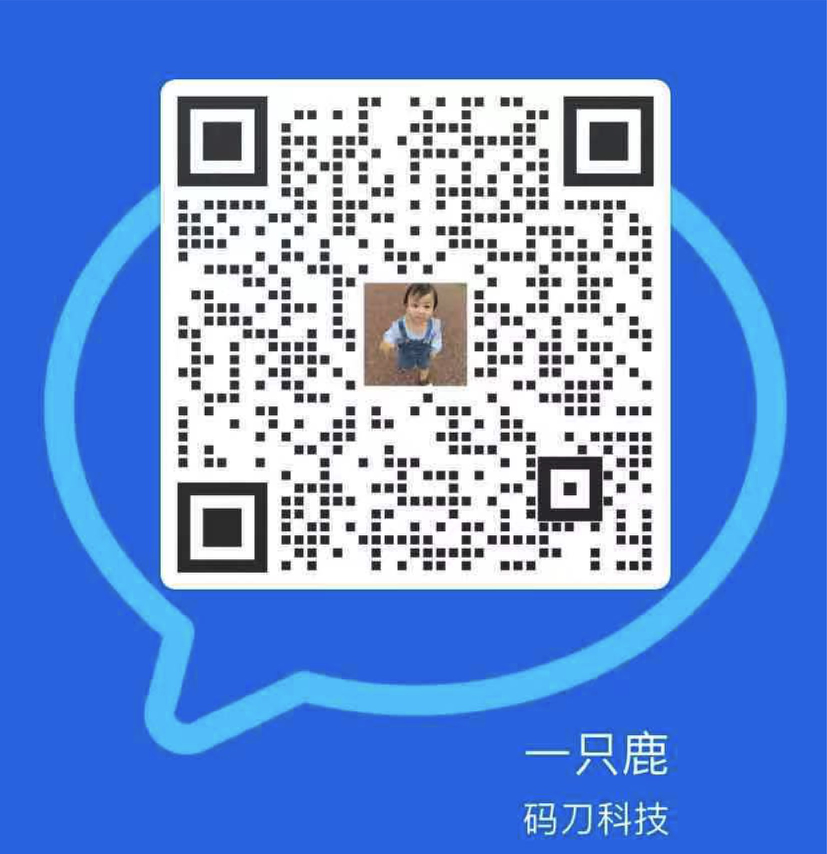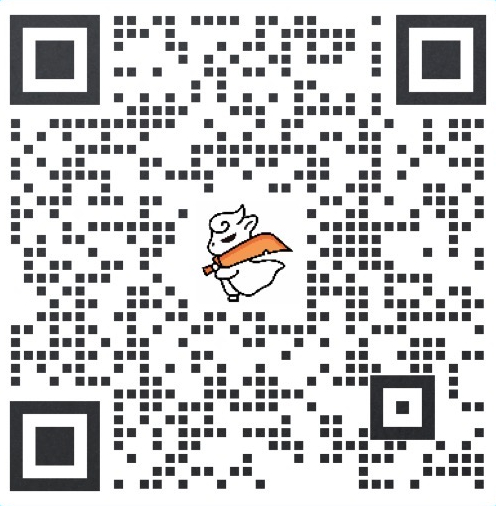产品推荐
您可以在产品页面上展示推荐产品,让客户更轻松地发现其他可能感兴趣的产品。
启用产品推荐
PC:
- 在 Shopify 后台中,转到在线商店 > 模板。
- 点击 的分区 旁边的自定义。
- 打开页面顶部的下拉菜单。
- 选择产品页面。
- 点击产品推荐分区。
- 选中显示动态建议以在产品页面上显示产品推荐。
- 可选:若要更改推荐产品上方显示的标题,请在标题字段中输入新标题。
- 可选:使用显示厂商复选框,选择在产品描述中显示或隐藏厂商。
- 点击保存。
苹果系统:
- 在 Shopify 应用中,轻触商店。
- 在销售渠道部分,轻触在线商店。
- 轻触 Manage themes(管理模板)。
- 在 的分区 旁边,轻触自定义。
- 轻触模板。
- 选择产品页面。
- 点击产品推荐分区。
- 选中显示动态建议以在产品页面上显示产品推荐。
- 可选:若要更改推荐产品上方显示的标题,请在标题字段中输入新标题。
- 可选:使用显示厂商复选框,选择在产品描述中显示或隐藏厂商。
- 点击保存。
安卓系统:
- 在 Shopify 应用中,轻触商店。
- 在销售渠道部分,轻触在线商店。
- 轻触 Manage themes(管理模板)。
- 在 的分区 旁边,轻触自定义。
- 轻触模板。
- 选择产品页面。
- 点击产品推荐分区。
- 选中显示动态建议以在产品页面上显示产品推荐。
- 可选:若要更改推荐产品上方显示的标题,请在标题字段中输入新标题。
- 可选:使用显示厂商复选框,选择在产品描述中显示或隐藏厂商。
- 点击保存。
产品系列页面
产品系列页面分区是产品系列页面中可以自定义的主要分区。
产品系列页面分区包括以下设置:
- 布局 – 选择产品系列页面上排列产品的方式。
- 每行产品数(仅限网格) – 选择产品系列页面上每行显示的产品数量。只有当布局设置为网格时,此分区才适用。
- 每页行数(仅限网格) – 选择要在产品系列页面上显示的产品行数。只有当布局设置为网格时,此分区才适用。
- 显示产品系列图片 – 在产品系列页面顶部显示产品系列图片。
- 显示产品供应商 – 在产品标题下显示每个产品的供应商。
- 启用排序 – 选择此选项可让客户对产品系列页面上的产品进行排序。
- 启用标签排序 – 选择此选项可让客户按产品标签对产品系列进行筛选。
编辑产品系列页面设置
PC:
- 在 Shopify 后台中,转到在线商店 > 模板。
- 点击 的分区 旁边的自定义。
- 打开页面顶部的下拉菜单。
- 选择产品系列页面。
- 点击产品系列页面分区。
- 通过设置来对您的产品系列页面分区进行自定义。
- 点击保存。
苹果系统:
- 在 Shopify 后台中,转到在线商店 > 模板。
- 点击 的分区 旁边的自定义。
- 打开页面顶部的下拉菜单。
- 选择产品系列页面。
- 点击产品系列页面分区。
- 通过设置来对您的产品系列页面分区进行自定义。
- 点击保存。
安卓系统:
- 在 Shopify 应用中,轻触商店。
- 在销售渠道部分,轻触在线商店。
- 轻触 Manage themes(管理模板)。
- 在 的分区 旁边,轻触自定义。
- 轻触模板。
- 选择产品系列页面。
- 点击产品系列页面分区。
- 通过设置来对您的产品系列页面分区进行自定义。
- 点击保存。
Shopify商户官网原文详情:
Product recommendations
You can display recommended products on product pages to make it easier for customers to discover other products that might interest them.
Enable product recommendations
PC:
- From your Shopify admin, go to Online Store > Themes.
- Next to Debut, click Customize.
- Open the drop-down menu at the top of the page.
- Select Product pages.
- Click the Product recommendations section.
- Check Show dynamic recommendations to show product recommendations on your product pages.
- Optional: To change the title that appears above the recommended products, enter a new one in the Heading field.
- Optional: To show or hide the vendors in the product descriptions, use the Show vendor checkbox.
- Click Save.
iPhone:
- From the Shopify app, tap Store.
- In the Sales channels section, tap Online Store.
- Tap Manage themes.
- Next to Debut, tap Customize.
- Tap Templates.
- Select Product pages.
- Click the Product recommendations section.
- Check Show dynamic recommendations to show product recommendations on your product pages.
- Optional: To change the title that appears above the recommended products, enter a new one in the Heading field.
- Optional: To show or hide the vendors in the product descriptions, use the Show vendor checkbox.
- Click Save.
Android:
- From the Shopify app, tap Store.
- In the Sales channels section, tap Online Store.
- Tap Manage themes.
- Next to Debut, tap Customize.
- Tap Templates.
- Select Product pages.
- Click the Product recommendations section.
- Check Show dynamic recommendations to show product recommendations on your product pages.
- Optional: To change the title that appears above the recommended products, enter a new one in the Heading field.
- Optional: To show or hide the vendors in the product descriptions, use the Show vendor checkbox.
- Click Save.
Collection pages
The Collection pages section is the main customizable section for collection pages.
The Collection pages section includes the following settings:
- Layout – Choose the way products are arranged on the collection page.
- Products per row (grid only) – Choose the number of products to display in each row on the collection page. This section only applies if Layout is set to Grid.
- Rows per page (grid only) – Choose the number of rows of products to display on the collection page. This section only applies if Layout is set to Grid.
- Show collection image – Show the collection image at the top of the collection page.
- Show product vendors – Show the vendor for each product below the product title.
- Enable sorting – Select this option to let customers sort the products on your collection pages.
- Enable tag filtering – Select this option to let customers filter the collection by product tag.
Edit Collection pages settings
PC:
- From your Shopify admin, go to Online Store > Themes.
- Next to Debut, click Customize.
- Open the drop-down menu at the top of the page.
- Select Collection pages.
- Click the Collection pages section.
- Use the settings to customize your collection pages section.
- Click Save.
iPhone:
- From the Shopify app, tap Store.
- In the Sales channels section, tap Online Store.
- Tap Manage themes.
- Next to Debut, tap Customize.
- Tap Templates.
- Select Collection pages.
- Click the Collection pages section.
- Use the settings to customize your collection pages section.
- Click Save.
Android:
- From the Shopify app, tap Store.
- In the Sales channels section, tap Online Store.
- Tap Manage themes.
- Next to Debut, tap Customize.
- Tap Templates.
- Select Collection pages.
- Click the Collection pages section.
- Use the settings to customize your collection pages section.
- Click Save.
码刀科技(www.lekshop.cn)是国内知名企业级电商平台提供商,为企业级商家提供最佳的电商平台搭建(多种模式电商平台搭建:B2B/B2B2C/B2C/O2O/新零售/跨境等)、平台管理系统开发及互联网采购解决方案服务, 联系客服了解更多.